
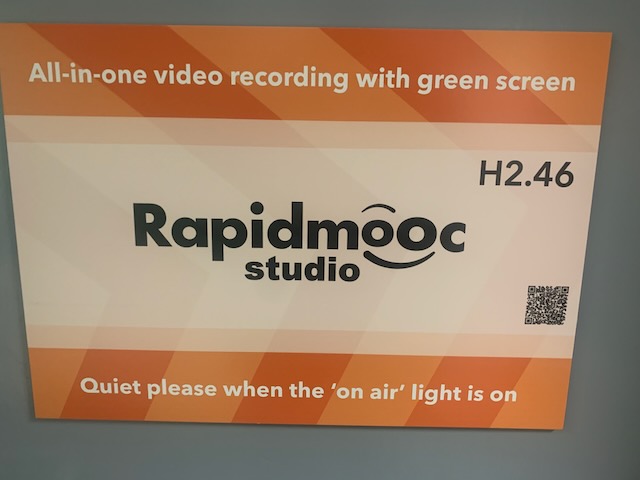
This article is about new facilities at Warwick that make it easy for us to record high quality video presentations, interviews, and discussions. There are also plans to add podcasting facilities to these rooms.
This week academic technologist Paul Trimmer gave me an intro to the three new recording studios he has designed and set up at Warwick – one in the old Humanities Building, one in the Avon Building (Westwood), and another at the medical school. The room in the Avon Building also has a professional podcast recording set up (with the other rooms to get this soon).

The studios can be booked by staff and PhD students (taught students need a member of staff to use this). Paul’s aim was to create as simple a process as possible to allow individuals or small groups to turn presentations (including screen demos) into videos, with high quality pictures and sound. He has achieved that and much more.
The approach uses a system called RapidMOOC (remember the term MOOC? It was fashionable ten years ago, but you don’t have to use this for MOOCs). It includes a large screen on which you see yourself, and the camera built in above the screen.
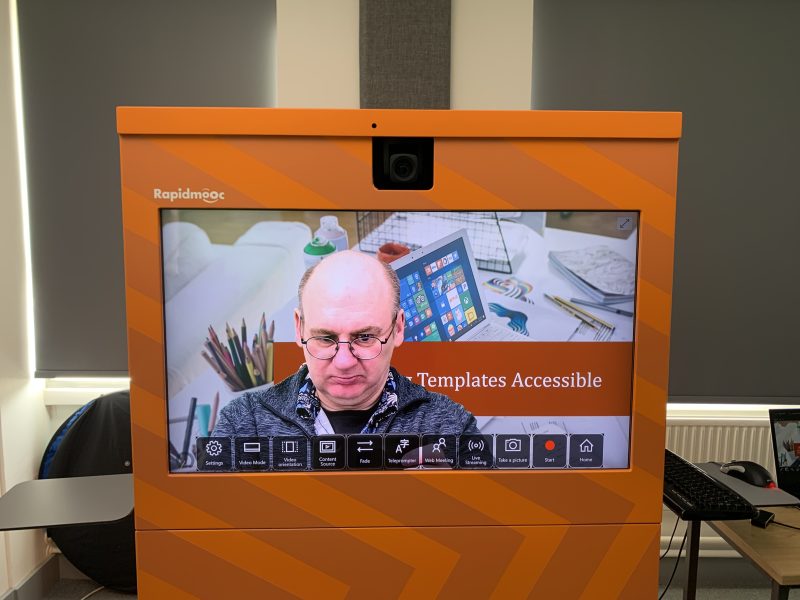

Book online. Go into the room. Switch on the red “recording” light (outside of the room). Plug in a laptop with your presentation or selected background. Put on one of the ready-charged lapel mics. Switch on and set the studio lights (using a remote control). Arrange your seating, and the camera position (using the interface on the screen in front of you). Press record. And do your thing. Once completed, stop recording, and upload your recording to your chosen online location for editing in your own time (Paul recommends Echo360, but you can use whatever you want).
The setup includes two mics and two tall chairs, which are ideal for creating a relaxed feel for interviews and discussions. The larger of the spaces (at Westwood) can accommodate bigger groups (12 has been done).
It can be that simple. The wall in front of the camera is painted in matt green. And the tech does a perfect job of placing the video of you over whatever you want to play in the background – whatever you play on your laptop, including Powerpoint, video, images, or your screen (there is a remote control for your mouse, and a remote keyboard).
If you want to go beyond those basics, there are plenty of options for changing the screen layout – for example with the Powerpoint slides inset on one side.
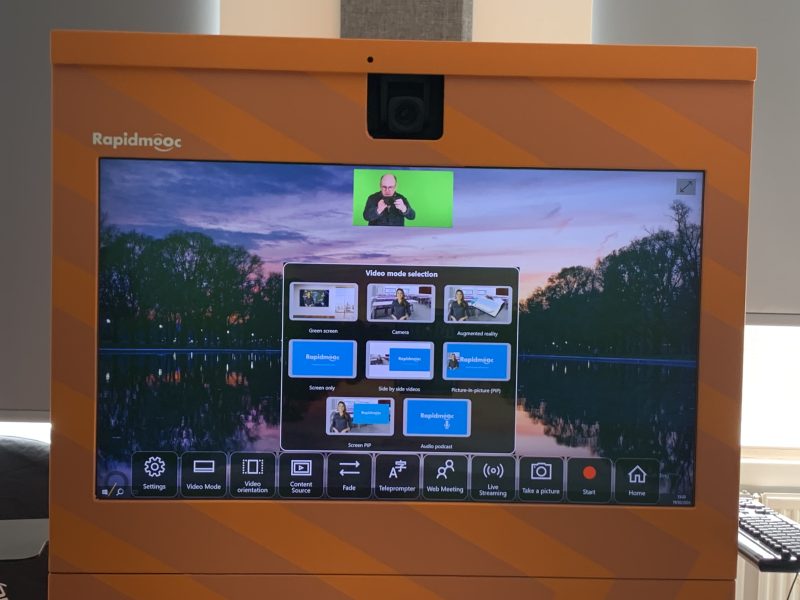
If you want to try this out, book online (more information and guidance on that page), and Paul will support you to get started, he is very friendly and helpful.

Leave a Reply